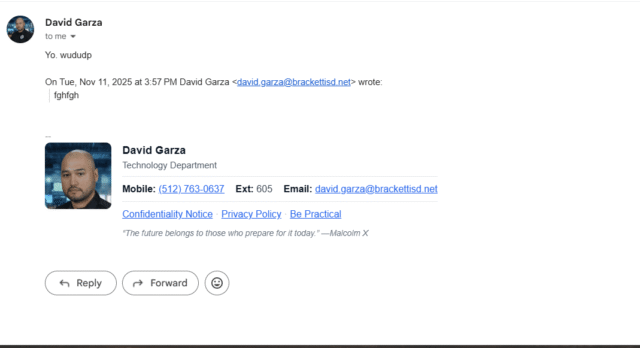-
🎯 Streamline Your Email Signature (and Make It Look Professional!)
Many staff members have detailed NDA and confidentiality clauses in their email signatures. While this shows professionalism, these lengthy blocks can make email threads difficult to read and navigate, especially when replying or forwarding.
Here’s a better, BISD-branded approach that keeps things short, professional, and compliant.
✨ Recommended Signature Template
(Copy and paste this into your email signature settings.)
<table role="presentation" cellpadding="0" cellspacing="0" border="0" style="font-family: Arial, Helvetica, sans-serif; font-size:14px; line-height:1.4; color:#1f2937;">
<tr>
<!-- Profile Photo -->
<td valign="top" style="padding:0 16px 0 0;">
<a href="{{PERSONAL_WEBSITE_URL}}" target="_blank" style="text-decoration:none; border:0;">
<img src="{{PROFILE_PHOTO_URL}}" alt="{{FULL_NAME}} profile photo" width="96" height="96" style="display:block; border-radius:8px; border:0; outline:none; width:96px; height:96px; background:#e5e7eb;">
</a>
</td>
<!-- Main Info -->
<td valign="top" style="padding:0;">
<table role="presentation" cellpadding="0" cellspacing="0" border="0" style="font-family: Arial, Helvetica, sans-serif;">
<tr>
<td style="padding:0 0 6px 0;">
<span style="font-size:16px; font-weight:700; color:#111827;">{{FULL_NAME}}</span><br>
<span style="font-size:13px; color:#4b5563;">{{DEPARTMENT_OR_TITLE}}</span>
</td>
</tr>
<!-- Contact Row -->
<tr>
<td style="padding:6px 0; border-top:1px solid #e5e7eb; border-bottom:1px solid #e5e7eb;">
<table role="presentation" cellpadding="0" cellspacing="0" border="0" style="font-family: Arial, Helvetica, sans-serif;">
<tr>
<td style="padding:2px 16px 2px 0; white-space:nowrap;">
<strong style="color:#111827;">Mobile:</strong>
<a href="tel:{{MOBILE_NUMBER}}" style="color:#2563eb; text-decoration:none;">{{MOBILE_DISPLAY}}</a>
</td>
<td style="padding:2px 16px 2px 0; white-space:nowrap;">
<strong style="color:#111827;">Ext:</strong>
<span style="color:#374151;">{{EXTENSION}}</span>
</td>
<td style="padding:2px 0; white-space:nowrap;">
<strong style="color:#111827;">Email:</strong>
<a href="mailto:{{EMAIL_ADDRESS}}" style="color:#2563eb; text-decoration:none;">{{EMAIL_ADDRESS}}</a>
</td>
</tr>
</table>
</td>
</tr>
<!-- Links Row -->
<tr>
<td style="padding:8px 0 0 0;">
<a href="https://www.brackettisd.net/terms-confidentiality-notice/" style="color:#2563eb; text-decoration:none;">Confidentiality Notice</a>
<span style="color:#9ca3af;">·</span>
<a href="https://www.brackettisd.net/privacy-policy/" style="color:#2563eb; text-decoration:none;">Privacy Policy</a>
<span style="color:#9ca3af;">·</span>
<a href="{{CUSTOM_LINK_URL}}" style="color:#2563eb; text-decoration:none;">{{CUSTOM_LINK_TEXT}}</a>
</td>
</tr>
<!-- Quote -->
<tr>
<td style="padding:10px 0 0 0;">
<span style="display:block; font-size:12px; color:#6b7280; font-style:italic;">“{{FAVORITE_QUOTE}}” —{{QUOTE_AUTHOR}}</span>
</td>
</tr>
</table>
</td>
</tr>
<!-- Optional mini-footer -->
<tr>
<td colspan="2" style="padding-top:10px;">
<span style="font-size:10px; color:#9ca3af;">{{OPTIONAL_FOOTER_TEXT}}</span>
</td>
</tr>
</table>
Placeholders to replace
-
{{FULL_NAME}} -
{{POSITION_TITLE}} -
{{PHONE_E164}}(e.g.,+18305632491) and{{PHONE_DISPLAY}}(e.g.,830-563-2491) -
{{EXTENSION}} -
{{EMAIL_ADDRESS}} -
{{PFP_IMAGE_URL}}(hosted image URL; use a square image for best results) -
{{PERSONAL_WEBSITE_URL}} -
{{TERMS_NDA_URL}} -
{{FAVORITE_QUOTE}}
This layout uses table-based structure and inline styles for maximum compatibility across Outlook, Gmail, and Apple Mail.
🧩 How to Add It in Gmail (Step-by-Step)
-
Copy the entire code snippet shown above.
-
Open this online HTML real-time editor:
👉 https://htmledit.squarefree.com/ -
Paste the code into the top(HTML) panel of the editor.
-
Replace all placeholders (the text inside curly brackets like
{{FULL_NAME}}) with your personal and department information.-
✅
{{FULL_NAME}}: Your full name -
✅
{{DEPARTMENT_OR_TITLE}}: Your role or department (e.g., “Elementary Teacher,” “Technology Department”) -
✅
{{EMAIL_ADDRESS}}: Your BISD email -
✅
{{MOBILE_NUMBER}}and{{MOBILE_DISPLAY}}: (Mobile Number: “+18305632145” Mobile Display: “(830) 756-8542” -
✅
{{EXTENSION}}: Your extension (if applicable) -
✅
{{FAVORITE_QUOTE}}and{{QUOTE_AUTHOR}}: Optional personal touch -
✅
{{PROFILE_PHOTO_URL}}:
After uploading your profile photo to your BISD website profile, right-click on it and select “Copy image address.”
Paste that link here.
⚠️ The photo must be square (equal width and height) or the layout will break.
⚠️ Note: This editor does not save your work — be careful not to close or refresh the page before you finish copying your updated version.
-
-
Once all placeholders are filled, look at the bottom preview panel, it will show your finished signature.
-
Highlight and copy everything from the bottom (preview) panel, this is your formatted version.
-
In Gmail, open ⚙️ Settings → See all settings.
-
Scroll to the Signature section.
-
Click “Create new” and name it Professional Signature.
-
Paste your formatted signature (from the preview panel) into the signature editor box.
-
Customize if needed and click Save Changes at the bottom.
💡 Why This Helps
-
Keeps email threads easier to read and follow.
-
Looks clean, professional, and BISD-branded.
-
Links to the district’s Confidentiality Notice and Privacy Policy.
-
Allows a bit of personalization with a quote or image, while staying compliant with district style standards.
-